- Home
- >
- Customer Service and support
- >
- Technical support
- >
- ONX Support Portal (ONX-620V)
ONX Support Portal (ONX-620V)
Troubleshooting Guide / Support Process

Troubleshooting Guide / Support Process
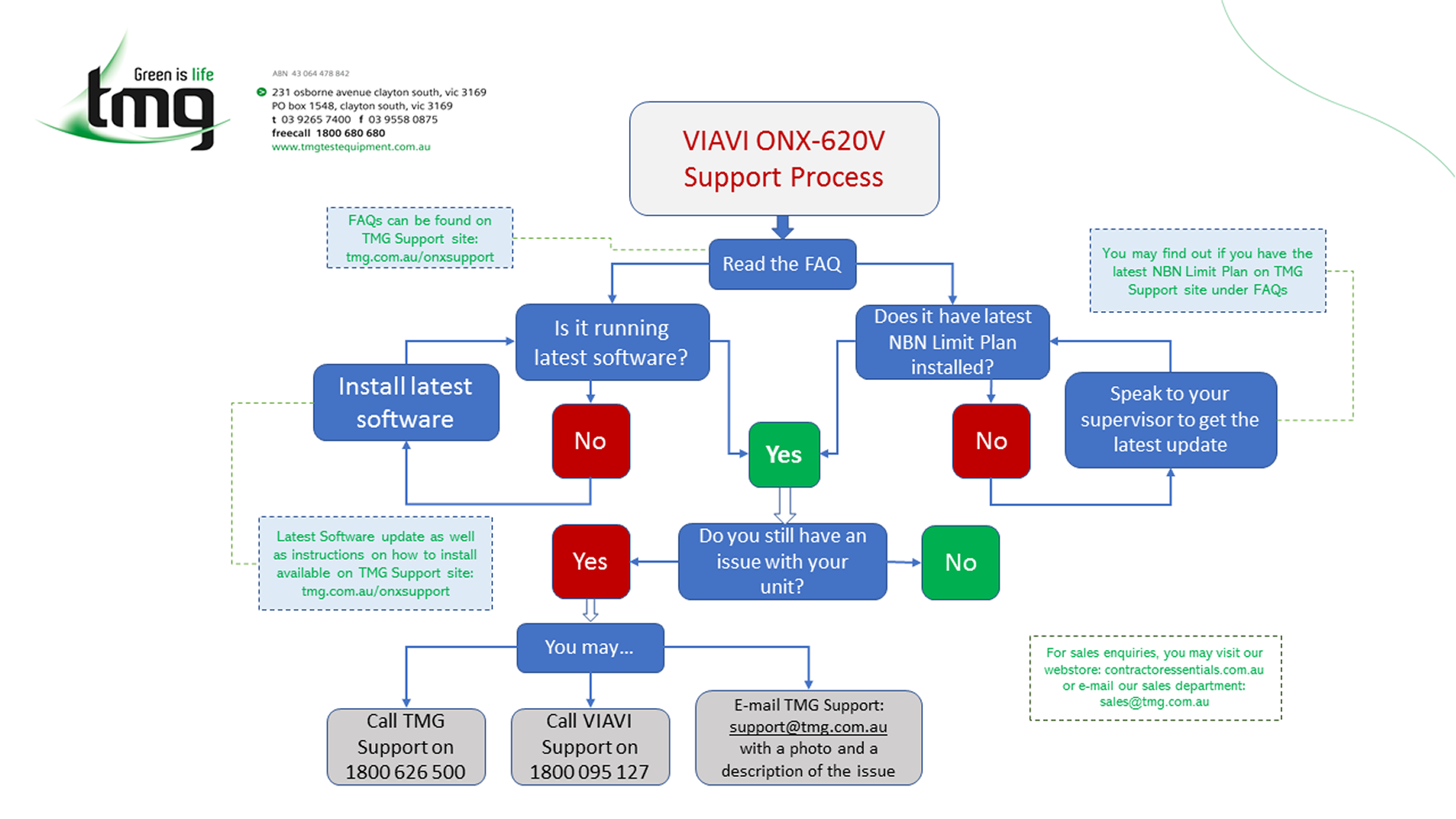
This flow chart will guide you through the process of getting support for your ONX-620 and ONX-630 units
The information shown on this webpage is updated periodically so be sure to re-check out this support page at the time of need
Software updates are not generally available over the air
Frequently Asked Questions
My WIFI is not connecting - What do I do?
- Your password may have changed since the last time you set up your Wi-Fi connection. “Forget” the connection and reset it again.
- On Apple devices you must put a password. Long and complicated passwords are unnecessary and easy to mess up during the set-up process. Choose an easy and short password. On Android, you can leave the network open and connect.
- If you cannot see your device, the area might be too congested with Wi-Fi hot-spots or the application is being used by another program. Reboot your unit.
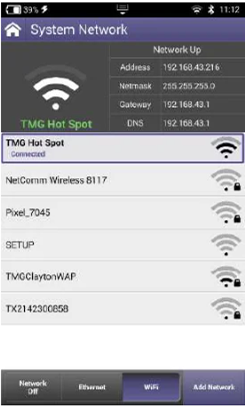
How do I connect to the internet via Ethernet?
- Go to: System -> Network -> Ethernet
- Insert the ethernet cable from your modem/router directly on port 1 or port 2 on the side of the device.
The modem/router will automatically assign an IP address to the machine provided DHCP is enabled.
A green message will say “Link Up” on the port that is connected to the internet.
You can use your built-in web browser to ensure you have internet connectivity.
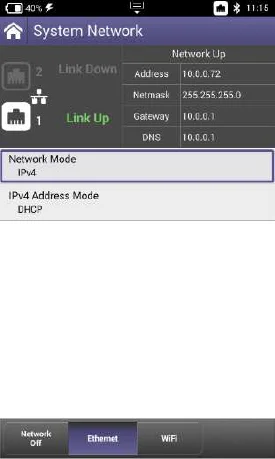
Why does my battery drain so quickly?
While doing OneCheck, the draining rate is approximately 13-15% per hour.
The battery should drain gradually, and you should not be seeing drastic fluctuations.
If you are seeing your battery jumps from 100% to 70% then back to 90%, or the such, please update the software.
If issues persist, contact TMG Support for assistance.
Why does OneCheck seem to take so too long?
By default, NBN has Digital Measurement Settings enabled to allow OneCheck to collect more data to be sent to the servers.
OneCheck should normally take between 3 to 5 minutes.
If it is taking a lot longer than this, then please contact TMG Customer Service for support.
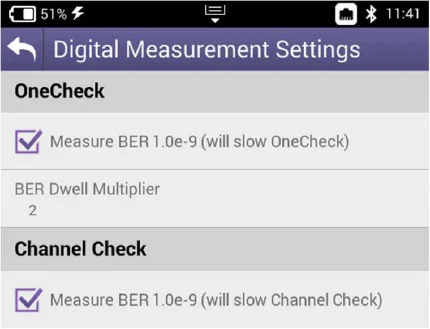
My memory is full, how do I fix it?
You can empty the memory by going to: CATV -> CATV Settings -> Automatic File Purge -> Manual File Purge -> OK
To check you have plenty of memory left, you can check this by checking in the File Browser located with the System menu
How do I backup my data?
You can back up data on a USB stick. However, you will need to submit reports manually as these will not be able to be sent via StrataSync.
Reports saved on USB are saved on a ZIP file which contains HTML version of the report.
Can I delete or transfer my software options such DOCSIS 3.1, Ingress Expert, etc?
No, these software options are permanently installed and cannot be deleted or transferred once installed. Restoring the unit back to factory defaults, re-flashing the firmware or re-installing the software won’t affect these licenses once installed.
NBN Limit Plan - What is it, is it installed on my unit, and how do I get it?
An NBN Limit Plan is a template that NBN has created that stipulates the thresholds of the readings for the OneCheck, Ingress Scan Test and DOCSIS check. Essentially these are PASS/FAIL parameters.
The NBN Limit Plan can only be deployed via NBN StrataSync account: 42641443.
Only NBN can deploy the template. Please liaise with your supervisor about installing this template on your test meter.
How does this work?
When the technician synchronises the meter to NBN account for the first time, the asset is placed into a “holding bin”.
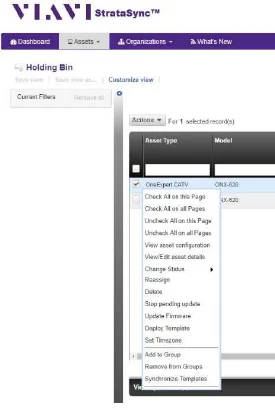
The StrataSync administrator will manually need to cross reference the serial number and approve the meter if applicable…
Once the asset is part of the StrataSync account, NBN can deploy the template onto that unit
The technician will then need to sync again to the NBN account to download that file which the unit automatically installs on the next job, which is why is important the technician creates a new work order to make it work.
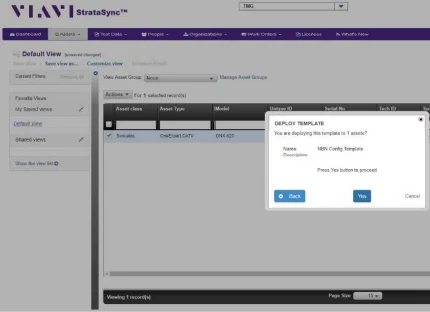
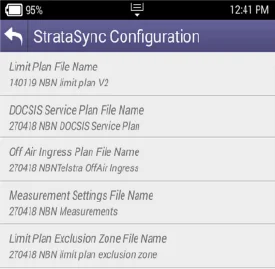
In order to ensure the NBN Limit Plan Template is correctly installed, you need to go to:
CATV -> OneCheck -> View StrataSync Configuration
What do I do if my StrataSync is not Synchronising or NBN cannot see my results?
First step is to ensure you are connected to the internet. You can do this by following the usual procedure, then opening your built-in web browser.
Second step is to make sure you’re sending that data to NBN, go to System -> StrataSync and make sure the StrataSync Account ID is 42641443.
NBN may sometimes block testers from sending data to NBN due to a range of reasons. When this happens, you will see a warning “server unreachable”
Most commonly because the unit has been reported stolen or because the hardware/software being used is not approved by NBN.
Go to System Settings -> Hardware Options. Ensure that the Low/High Diplexers values are the same as the image shown on your unit.
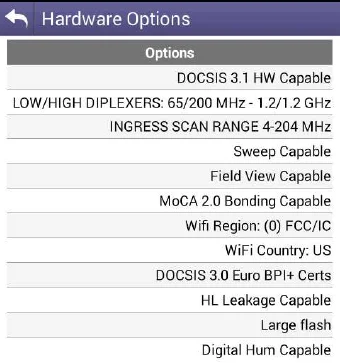
I'm getting "Broadcom Boot Failure", how do I fix this?
If the meter is showing this error, the issue could be caused by software or hardware failure.
Try performing a software update using the “cold boot” method. There is also a way to re-flash the firmware, please contact support@tmg.com.au for a guide.
If the issue is hardware related, you will see the following screen during the upgrade ->
If you see this, please contact TMG support.
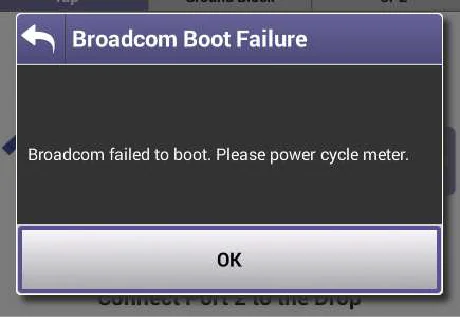
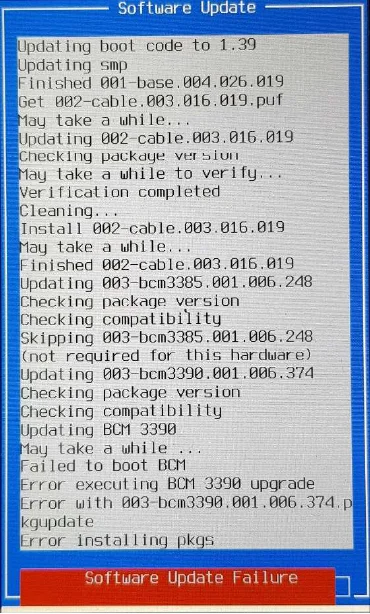
OneCheck DOCSIS not testing to 100%?
This is a common issue caused not having your unit properly configured. a) unit is missing NBN Limit Plan, b) DOCSIS Channels is set to AUTO instead of 502.000MHz. Please perform a full reset on your unit, please download the guide to complete the full reset using the link below.
IMPORTANT: Read this if are are intending to purchase a second-hand ONX unit
If you are looking to purchase second-hand equipment, we recommend you check it was purchased from TMG originally.
If you get the serial number, we can cross reference against our system to see whether this unit has been reported lost or stolen.
Furthermore, equipment purchased overseas might not have the correct configuration, software or hardware rendering it unusable on NBN’s HFC Network.
TMG is not obligated to provide support to units that have not been purchased directly from us.
How do I know if I have a particular software option installed on my unit?
Go to System Settings -> Hardware and Software Revisions. Any element that says “Enabled” is installed, otherwise Upgradable means it’s not installed
Software Releases and Upgrade Instructions
Please contact support@tmg.com.au for latest version available
The easiest way to install is to download this file and copy it into a USB Flash Drive. Then, go to System Settings -> Update Via USB
Version: 4.2.20
ONX-620/630 Templates and Install Procedure
Click to download the zip file that contains the NBN template as of MARCH 2022
How To Upgrade The Software On VIAVI ONX-620
This step-by-step upgrade video guide for the VIAVI ONX-620 will enable you to update your HFC Signal Level meter to the latest firmware, ensuring you have all of the latest features and functions.
Please note this tutorial is for software version 3.18.7.
If the process ever changes on future revisions, we’ll update the video!
Quick Start Guides & Application Notes
Important Technical Tip
To avoid damaging the ports on your ONX-620 or ONX-630 and ensure a tight (leak proof) connection, always use the approved Ripley Torque wrench when connecting cables to the ONX.
If a Torque wrench is NOT used, the over-tightening of cables connected to the port can permanently damage the ONX port which leads to incorrect results and significant down time for your instrument
If your ports are damaged, TMG can replace the ports for you with a super fast turn around.

ONX Remote Connection iOS App Overview
Share your ONX-620V Screen with your iPad / iPhone
Tutorial on how to connect your iOS device with the ONX-620V, via Bluetooth
How To Remove Module and Battery VIAVI ONX Devices
This is a quick reference video on how to detach and remove the module and battery of either ONX-580 or ONX-620 and 630. Please take your time and do this procedure carefully. Neither TMG Test Equipment or VIAVI Solutions accept responsibility for any damage occurred while performing this procedure. If unsure, contact our service centre: cs@tmg.com.au
Built-In Self Test for VIAVI ONX-620
*** IMPORTANT: DO NOT ATTEMPT TO RELOAD SOFTWARE WHILE ON ENGINEERING MODE ***
Quick video on how to perform a built-in self test for a VIAVI ONX-620 test meter. This will test internal RF components and gives the user a pass/fail result. This does not diagnose Wi-Fi or Ethernet controller or battery performance.
How To Upgrade The Software On VIAVI ONX-620
This step-by-step upgrade video guide for the VIAVI ONX-620 will enable you to update your HFC Signal Level meter to the latest firmware, ensuring you have all of the latest features and functions.
Please note this tutorial is for software version 3.18.7.
If the process ever changes on future revisions, we’ll update the video!
Setting Up Your NBN Pilot Channels on ONX620
Quick video showing how to set up pilot channels for NBN on the ONX620.
Note: information changes from time to time, please make sure you have the correct data from NBN, otherwise, check with your supervisor first.
Disclaimer: layout may look different from one software version to another. Please ensure you’re running the latest version. If unsure, feel free to check out support website for instructions on how to upgrade: tmg.com.au/onxsupport
Connecting to WiFi on the ONX620
This video shows you how to connect the ONX620 to Wi-Fi. Plus some other tips and tricks. Disclaimer: layout may look different from one software version to another. Please ensure you’re running the latest version. If unsure, feel free to check out support website for instructions on how to upgrade: tmg.com.au/onxsupport
Clearing Up Your Work Orders On Your ONX620
Quick video showing how to clean up your work orders on the ONX620.
Note: You should StrataSync first before clearing up this data.
Disclaimer: layout may look different from one software version to another. Please ensure you’re running the latest version. If unsure, feel free to check out support website for instructions on how to upgrade: tmg.com.au/onxsupport
Checking NBN Limit Plan On Your ONX620
How to check if your ONX620 has the NBN Limit Plan installed.
Notes:
– If you restore your unit to factory defaults, you will also need to reinstall the NBN Limit Plan.
– The NBN Limit Plan file names may change from time to time. Speak to your supervisor to make sure you have the latest template.
Disclaimer: layout may look different from one software version to another. Please ensure you’re running the latest version. If unsure, feel free to check out support website for instructions on how to upgrade: tmg.com.au/onxsupport
ONX620 System Settings Presentation
Quick presentation on ONX-620 System Settings
Disclaimer: layout may look different from one software version to another. Please ensure you’re running the latest version. If unsure, feel free to check out support website for instructions on how to upgrade: tmg.com.au/onxsupport
VIAVI ONX620 How To Create Short Cuts
VIAVI ONX620
OneExpert HFC Tester (Dual Diplexer, RF Video Testing)
Description:
NBN Approved Viavi ONX-620V CATV Tester for use on Telstra / NBN’s HFC network for RF testing.
The One Expert CATV (ONX620V) is a tool for HFC Technicians of all levels of expertise. Every ONX620V unit comes with pre-programmed automated testing sequence developed in conjunction with Telstra for the new NBN HFC network.
With a simple user-friendly interface and pass/fail results makes testing and fault finding fast and simple.
Disclaimer: layout may look different from one software version to another. Please ensure you’re running the latest version. If unsure, feel free to check out support website for instructions on how to upgrade: tmg.com.au/onxsupport
ONX620V Channel Check - Set Up & Test - Mob Friendly
First Time ChannelCheck Setup & Test
Use Channel Check to quickly check results for your desired channel plan.
——————————————————————————–
VIAVI ONX620V
OneExpert HFC Tester (Dual Diplexer, RF Video Testing)
Description
NBN Approved Viavi ONX-620V CATV Tester for use on Telstra / NBN’s HFC network for RF testing.
The One Expert CATV (ONX620V) is a tool for HFC Technicians of all levels of expertise.
Every ONX620V unit comes with pre-programmed automated testing sequence developed in conjunction with Telstra for the new NBN HFC network.
With a simple user-friendly interface and pass/fail results makes testing and fault finding fast and simple.
For additional product information and support, please visit: tmg.com.au/ONXSupport
If you need further support please contact us online via our messaging system, or call Technical Support on 1800 626 500
You can also check out VIAVI’s support portal online for more information.
support.viavisolutions.com
